You are not logged in. To access all support functions you have to login to your noip client first.
Wordpress Plugin
This plugin will make it super easy to use Noipfraud and Wordpress together.
The plugin is preinstalled with your Wp+Noip servers you create via LaunchPal. So if you used Launchpal then you are ready to go and use it. You can ignore the first few steps below, and skip ahead to Step 4.
WARNING: Only version 0.4 or higher of our plugin works with Woo-commerce product pages.
What do you need
Make sure you have:
- Wordpress installed on your server and working
- Noipfraud installed on the same server and working
Step 1 - Download the Plugin Zip File
This plugin is ONLY available here. You can NOT get it via the normal online plugin installation.
Download the plugin zip file to your local machine
Make sure its named noip-wordpress-plugin.zip before installing it.
Step 2 - Add the plugin to wordpress
I'm assuming you know where to go in wordpress to add new plugins (hint - the "add new" button next to the title on the plugins overview screen).
Instead of selecting one from the list or searching, you now need to click the "Upload Plugin" button.
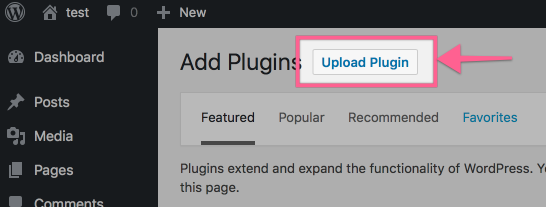
Then click Choose File and select the Noip plugin zip file you downloaded in the previous step.
Then click the Install Now button.
If everything goes according to plan, your screen should look something like this:
(Note: it will show that the uploaded file was noip-wordpress-plugin.zip)
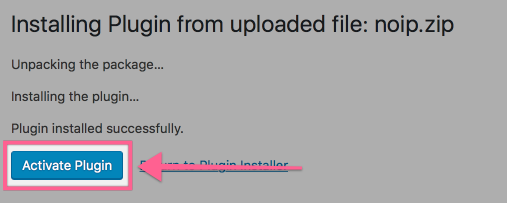
Click the Activate Plugin button next.
Step 3 - Configure Plugin
You should now see the following in Wordpress admin:
- The Noipfraud Connector plugin is listed and active in your list of plugins
- There is a new Settings menu item "Noipfraud" in the sidebar
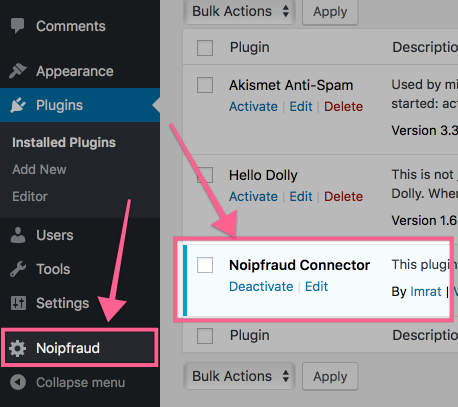
Click on Noipfraud in the sidebar.
There is only 1 thing you need to configure here.
You need to tell wordpress where your Noipfraud client is located (also known as the APPLOC from the Noipfraud Deployment code).
The wordpress setting page shows you how to find it - but here are the steps:
- Login to your noip client
- Make sure you have a test campaign setup
- Click the deploy button (⬇️) for that test campaign
- Select the
PHP Pathtab - Scroll to the
Step 1section - Copy the path element
So for the line that looks something like this:
define('APPLOC','/var/www/html/tracker/api/');
Copy the full path
/var/www/html/tracker/api/
And paste it in the Noipfraud Path (APPLOC) field in the wordpress settings.
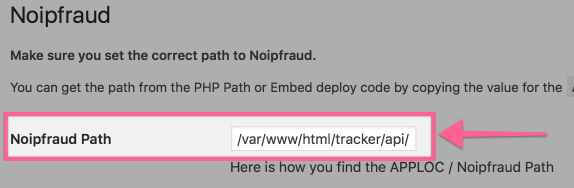
Press the Save Changes button.
If all is good - you should get a green confirmation message at the top of your screen.
IMPORTANT Once youy have set your Noipfraud Path like this - you should not need to change it. The only time this needs changing is if you move your main Noipfraud folder.
Step 4 - Setup a page/post with a campaign
This is the final step and the only step you need to repeat for each campaign.
Go to the Wordpress Editor for the page or post you want to use as the safe page for your noipfraud campaign.
You should see the Noipfraud CLID box on the top right.
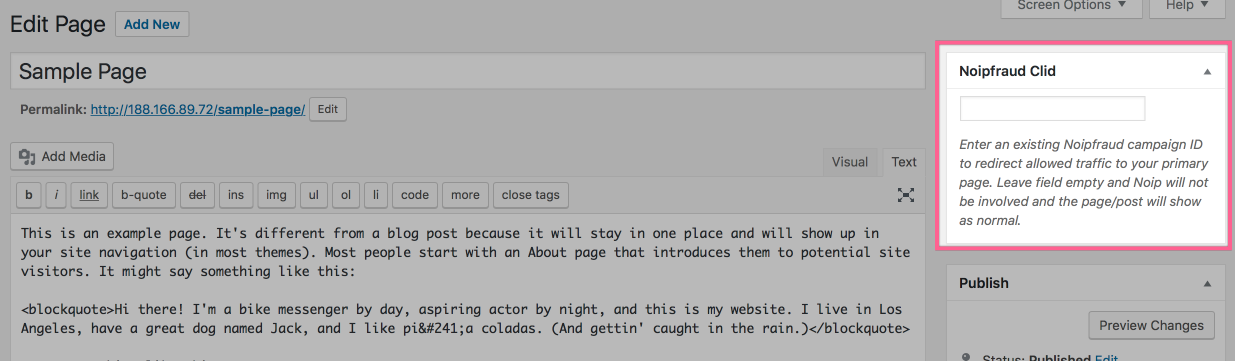
Just go over to your Noipfraud client and copy the Campaign ID. You can see it in two places:
- On the overall dashboard between ( ) after the campaign title. For example:
test (b4x8jq2n) - On the campaign edit screen again between ( ) after the title. For example:
Editing Campaign test (b4x8jq2n)
The campaign ID in this example would be b4x8jq2n
Then paste that ID into the Noipfraud CLID field & publish your post.
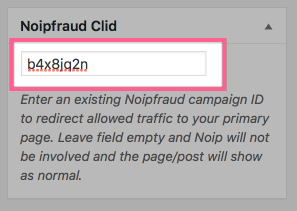
Step 5 - Test your page
All there is left to do is just test your page to make sure its working.
The best way to do this is to briefly switch the campaign to "Allow All" in noipfraud and then view the Wordpress page or post that you configured for this campaign.
If all goes well you should be shown your primary page.
Now switch the campaign status to "Under Review" and again open that wordpress page/post URL.
You should now be blocked and therefore see the post or page content.
Management
Your Details
Login to your installed noipfraud client (its on your server), and click the support link in the menu to login to Noipfraud Support.